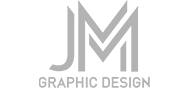When you’re in the zone and trying to explore concepts as fast as they come to you, speed is everything. Nothing lets you throw simple shapes together to explore concepts like the shape builder in Illustrator… here’s how:
We’ll assume you’ve sketched out an idea but now need to quickly build it digitally and experiment with a number of iterations. The great thing about the shape builder is that you can grab literally any shape, text or object and add or subtract portions of each to throw complex shapes together. In my example below, we want to craft a bold, geometrically sound letter ‘B’. Arranging 4 circles, and a rectangle to form the B – we have the components in place.
Select all the objects you wish to form your shape. Now hit SHIFT+B to access the shape builder. Left clicking and dragging between any two or more portions of a shape (overlaps are taken into account) will fuse them together. Holding the ALT key will instead allow you to subtract shapes. It’s as simple as that.
The great part is, you end up with a single, custom shape that can in turn be used as more of a larger design. For example, we could then cut our custom ‘B’ away from another shape to create a new symbol entirely. Using this technique the effect can be achieved in seconds – a great timesaver for logo design.
I hope this short tip helps you speed up your Illustrator workflow! Having the right tools for the job is only the beginning – it’s well worth investing in the time and professional training required to become proficient with them. Learn Illustrator or Photoshop from the experts – there are many courses available online.